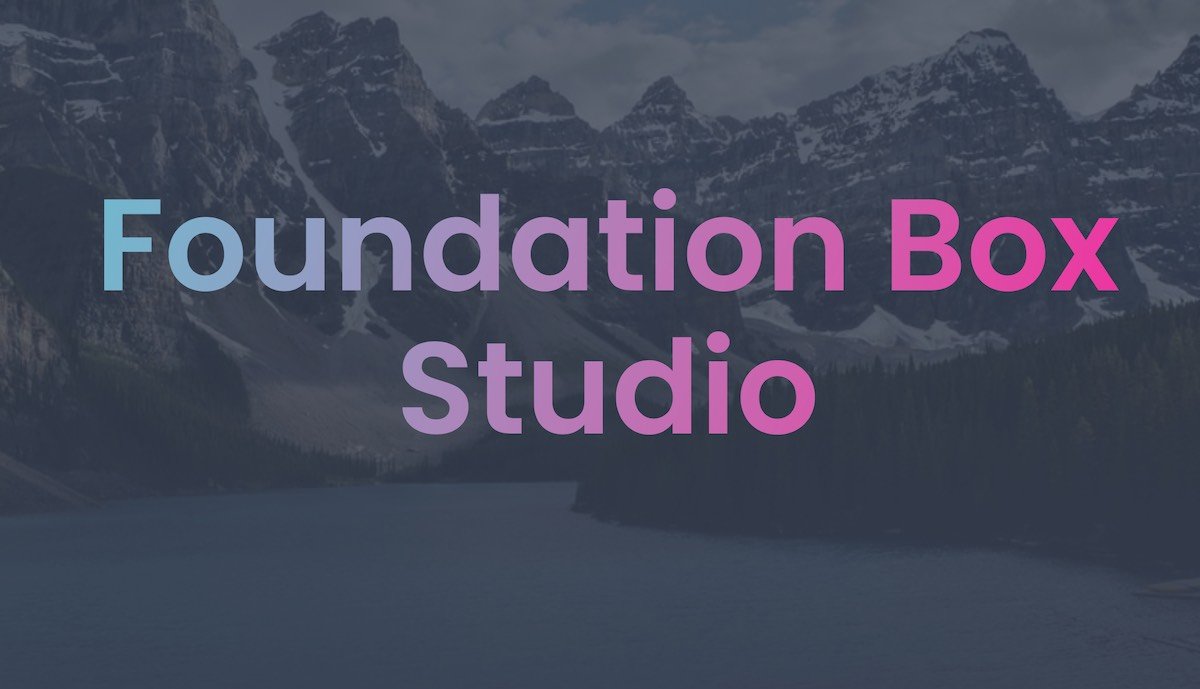After publishing the Cleo project file, the admin area is the first place you want to go to. You can access it from the footer of every page of your website, or by visiting
- https://yourdomain.com/admin
- Password: letmein
The admin area dashboard
After the log-in you will find yourself in the admin area dashboard. Here is displayed a step by step guide that will help you set up the project file in no time.
Use the side menu to move around the admin pages giving you a fluid editing experience. This admin area is built in a very interesting way: it loads iFrames instead of loading a new page each time you select it from the menu. If you want to know more about this check this Live Stream by Joe Workman.
Blog
If you click on the Blog tab you will find the areas where to add a blog post, edit any of your past posts and manage the comments each of your post receive. Here is a guide to write your first blog post with Cleo.
You will find help along your way through the entire admin area, but if something is not clear feel free to reach out. In case you haven't done it already check this article to set up pretty URLs it's something you need to do in order to make the blog system work
Comments
The comment system works in the background associating the comments to the correct post and storing them for you to moderate them. Thanks to the RoboSend Stack you can even get notified automatically when a comment get submitted on your website. It's Magic for Rapidweaver and Stacks
Authors
Manage the profile/account of all the writers that write for your website. If you are a solopreneur just add your own profile.
NEED SOME FRESH AIR?
This is for you weaver
Forms
Edit the content of all you auto-response emails and notifications in one centralized spot.
SEO Center
From the SEO tab you have full control of the tags necessary to rank on Google and create nice Social Media previews.
Once you get into SEO make sure you check this tutorial on how to properly index your Cleo blog website on search engines.
Settings
In this area you will find all the general settings that make your website work. Some of these settings come from your admin area Dashboard such as the Optional Stacks section. The reason why you can find it here too is because once your website is ready to launch you might want to redesign the admin area Dashboard to your needs, getting rid of the default content.
Automatic Changes with Toggles
When you turn on/off a Optional Stack toggle the experience changes both in the live website as well as in the admin area. Some features and admin area sections are available only if you use those optional stacks.