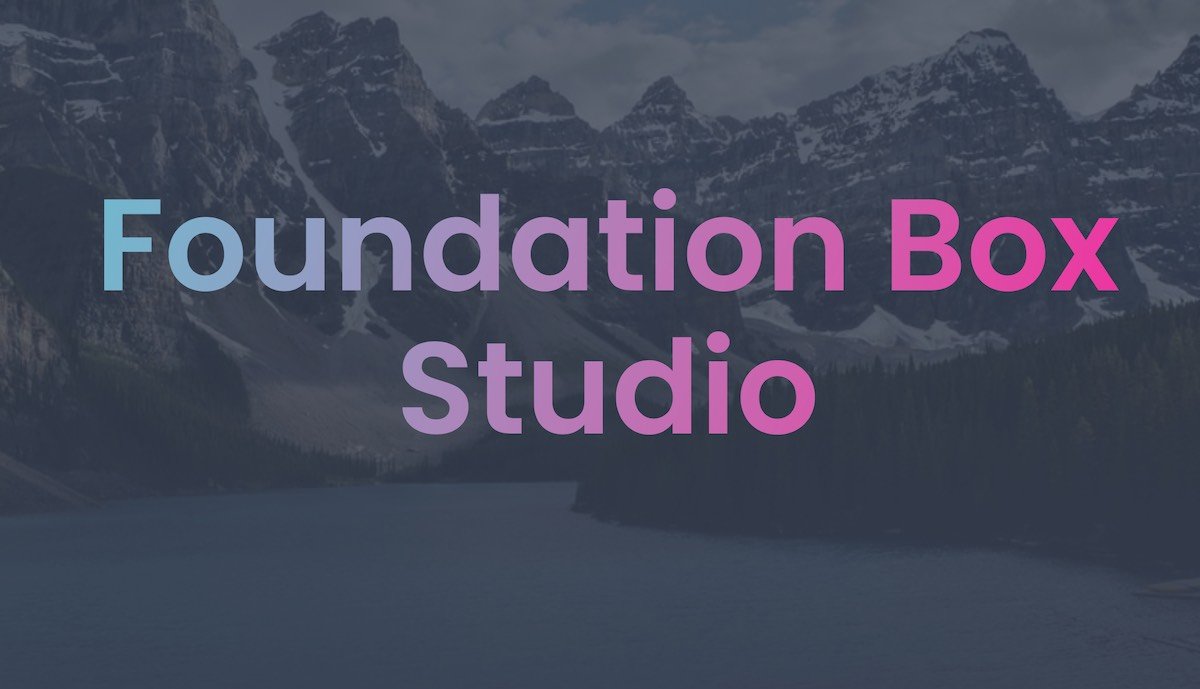Once you edited your website and made sure blog posts open correctly on your server as described in this article Set up Total CMS blog pages with Pretty URLs you are ready to take care of the SEO of your pages.
Cleo automates the SEO creation of all your blog posts and author profiles. SEO Helper, in sync with TCMS, generates all the necessary data to rank your pages on Google. Cleo even generates automatically structured data and a sharing preview so your links will always look beautiful on social media.
You will have SEO control of the other static pages from you Admin > SEO center.
By default Cleo is set not to be indexable by search engines, once you want google to index it you will have to follow the next easy steps
How to make Google rank my website
To complete this process you will have to edit the SEO Helper stacks in three pages. In the Home page you will edit a partial that will affect almost every other page in the website. You will then have to repeat this process for the Blog post and Author post pages. Those pages have some special SEO settings and they are not in a partial. This means they haven't been affected by the change you have just made to the *SEO common* partial. **You will have to manually edit the robots stack in both of those pages.
- In RW navigate to the Home page in edit mode and open the SEO Pen stack right below the "Step #1 guide".
- Open the Pen stack and double click on the SEO common partial to open it.
- Select the Robots stack inside of it and enable both Index Site and Follow Links in the stack inspector. Exit the partial
- Always in RW navigate to the Post page and repeat what you have just done in the home page.
- Now go to the Author Post page and repeat what you have done in the Post page.
- Publish the project file, Done!
NEED SOME FRESH AIR?
This is for you weaver
404 Page setup
In order for the 404 to work you will have to paste in your .htaccess file the following line of code:
ErrorDocument 404 /404/index.php
- Navigate to the Publishing tab in the Rapidweaver sidebar.
- Click on the Edit .htaccess file and paste the code you just copied there.
- Hit Save and you are done.
- Go to your live website and test the functionality by typing an path after your domain name that doesn't exist on the server. `https://yourdomain.com/doesntexist`.
- If you get redirected to thee 404 page you have successfully completed the setup.